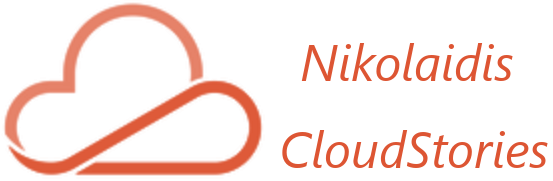Thanos is an IT Manager that led Intralot the cloud migration project to Microsoft Azure. The project was the largest migration in Central and Eastern Europe (CEE Region) to Microsoft Azure for the year 2021. Manage and lead large IT projects, including the design and deployment of existing – new IT systems and services. Responsible for leading, developing, and managing the staff that develops, supports and maintains technical solutions within the Group Enterprise IT consists of the Systems Engineer Team, Network Team, and End Users Support Teams. Also, I operate as a technical lead and subject matter expert in providing end-to-end engineering advice and support in respect of one or more areas of Complex Infrastructure systems services. Skilled in a variety of Suites, Computer Science, IAAS, and Strong information technology professional.
MSc in CyberSecurity at the University of West Attica, Bachelor focused in Computer Science at the Hellenic Open University. Certified by Microsoft, VMware, PeopleCert: ITIL, MCP, VCP, Azure Fundamentals, Azure Virtual Desktop Specialty, Azure Administrator Associate, Azure Security Engineer Associate, Microsoft Azure Solution Architect Expert.