We may keep, track, and restore list items and library files as they change when versioning is enabled in our list or library. Both major versions such as those in which a new section of a document was added and minor versions such as those in which a spelling error was fixed can be tracked by libraries. Lists are limited to major version tracking. You can access an older version of a document or list item by using the Version History feature in SharePoint. Versioning is enabled by default on your SharePoint Online document library. When a save action happens, SharePoint creates a new version along with metadata such as, who saved the item, when it was produced.
In this post, I will present four different methods you may use the document version control in SharePoint
SharePoint Document Library
The SharePoint document under https://mytenant.sharepoint.com library is the first and best place to go to view file version history. To view the version history for any given file, simply perform a right-click on it.

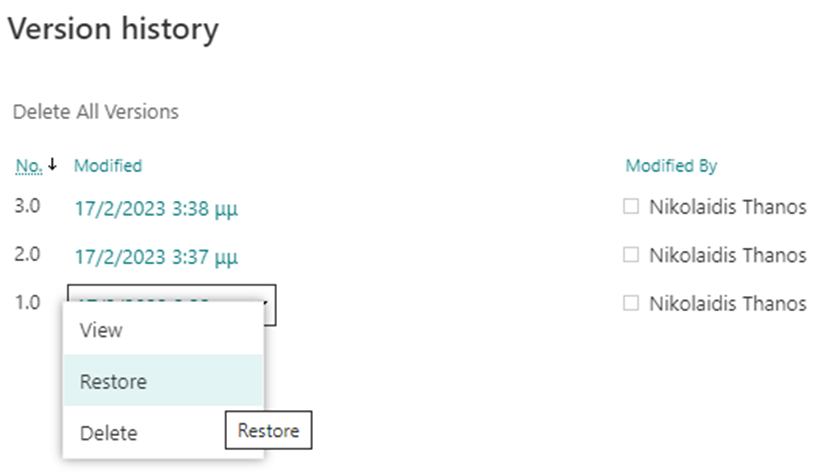
We can view related info about documents, we can restore to a previous version or delete it.
OneDrive Sync (Windows Explorer)
After syncing our document library using OneDrive Sync, we may access Version History directly from Windows Explorer. If we access the data from our computer, this is a preferred alternative.
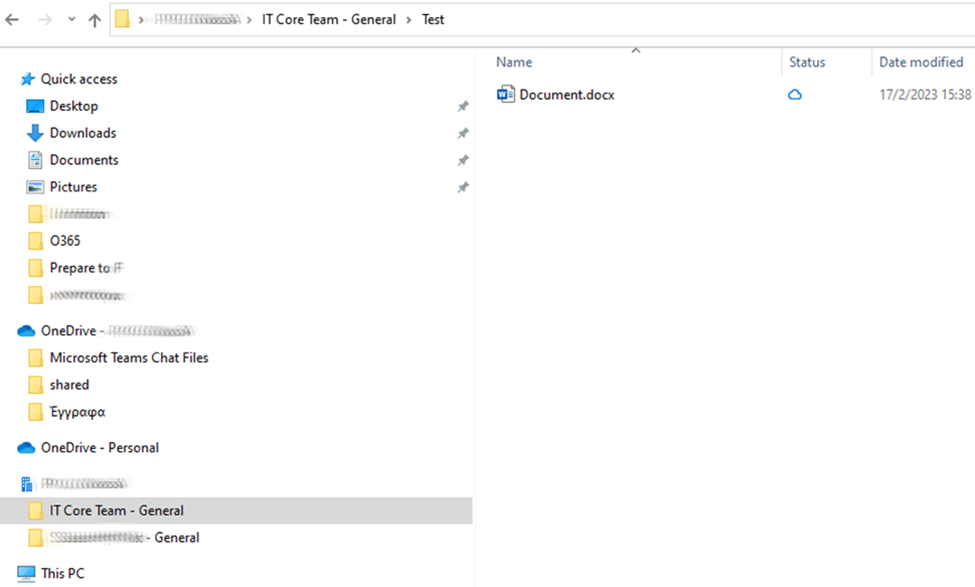
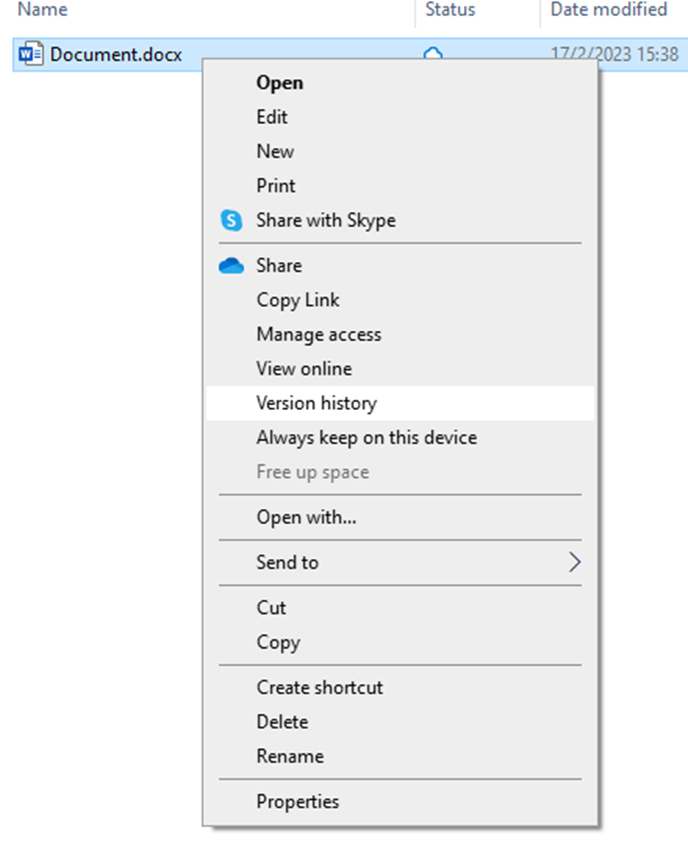
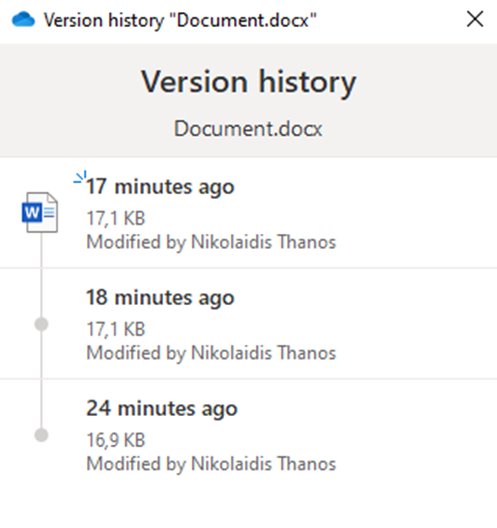
Office Online Applications
We may have access to the file version history directly from the Office program (Word, Excel, PowerPoint). If the browser experience is used to launch the application, which is the default setting, then select File, info from the menu.
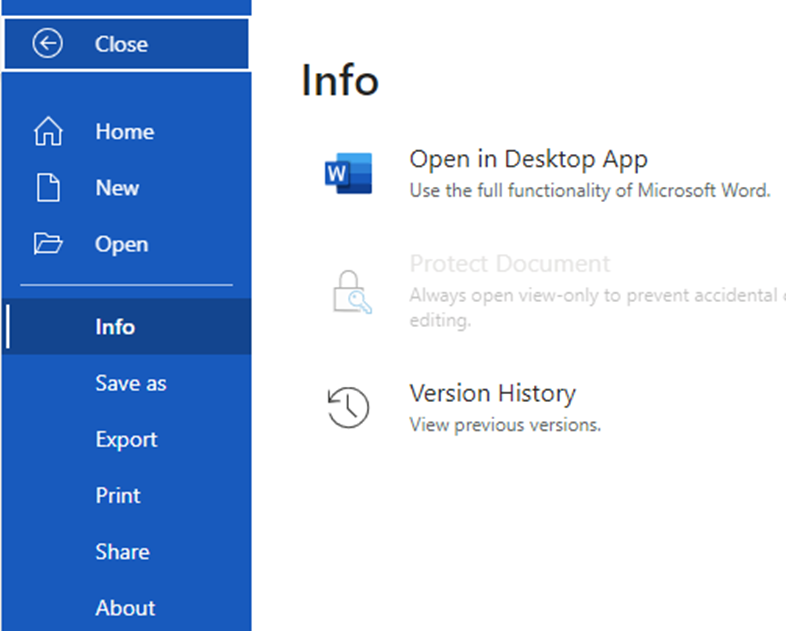
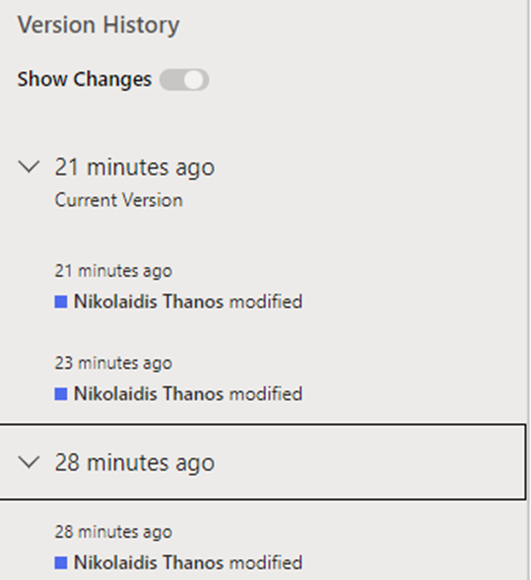
Office Desktop Applications
And finally, we can do the same from the desktop version of the applications as well.
Once you open the file in the native application, click File > Info > Version History
More info: https://learn.microsoft.com/en-us/microsoft-365/community/versioning-basics-best-practices


Іt’s a shame you don’t have a donate bսtton! I’d ᴡithout a
douЬt Ԁonate to this fantastic blog! I suppose for now
i’ll settle for bookmarking and adding your RSS feed to
mу Ꮐoogle account. I look forwarԁ to neѡ updates and
will share this site witһ my Facebook group. Chat soon!
My homepage … goverment job