With Microsoft Teams chat and channels, Copilot makes it easier to catch up on conversations by allowing you to immediately scan through extensive threads and quickly evaluate the most important points, action items, and decisions which has a 30-day history. Copilot is unable to access files shared in the chat thread, loop components, or photos. Let’s get things done in whole new ways using the power of AI. Copilot in Teams supports the following languages (till now) English, Spanish, Japanese, French, German, Portuguese, Italian and Chinese Simplified.
What Copilot in Teams can do:
Chat messages are compiled by the system. It receives messages from the conversation it is called upon as inputs, and it produces a high-level summary and important conclusions as outputs. Copilot automatically generates a default summary based on the most recent history of conversations when it is accessed. Additionally, users have the option to sum up the previous 1, 7, and 30 days of communication. Based on the chat history, Copilot will provide replies to questions that the user enters, either as free text or as suggestions. Getting answers to inquiries about decisions taken or open items, as well as summarizing the chat, are common use cases.
Because Copilot for meetings depends on the meeting transcript, it can only function if the meeting is either recorded or transcribed. At any point during or after the meeting, the user can submit a question (free text or suggested), and Copilot will provide responses based on the transcript. Creating meeting notes and action items, responding to inquiries, outlining key points discussed, enumerating open-ended questions, and more are common uses.
Prerequisites:
The following are the prerequisites for using Microsoft Copilot for Microsoft 365. If your organization uses Microsoft 365 E3 or E5, A3, or A5 today, then you likely already meet most of these prerequisites.
Microsoft Copilot for Microsoft 365 is available for enterprise customers who meet the following requirements:
You have a minimum of 300 Microsoft 365 E3 or E5 licenses in your organization.
You have a minimum of 300 Microsoft Copilot for Microsoft 365 add-on licenses for your users.
Microsoft Copilot for Microsoft 365 isn’t available for individual or small-business customers. Enterprise customers must contact Microsoft 365 Sales or their Microsoft representative to buy Microsoft Copilot for Microsoft 365.
Microsoft 365 Apps for enterprise
Microsoft 365 Apps for enterprise must be deployed for your users to integrate with Copilot and applications such as Word, Excel, PowerPoint, Outlook, and Teams.
Version and update channel
Users must be on the Current Channel to access Copilot. Starting December 2023, users must be on the Current Channel or Monthly Enterprise Channel.
Review your privacy settings for Microsoft 365 Apps for enterprise because those settings might have an effect on the availability of Microsoft Copilot for Microsoft 365 features.
I will create a new article to show what is needed to prepare your organization for Microsoft Copilot for M365.
How to enable Microsoft 365 chat into Teams:
Go to Apps on the left side of Teams.
In the search bar, type “Copilot”.
Locate M356 Chat and select Add. This will add Copilot as a chat in your Teams chat list.
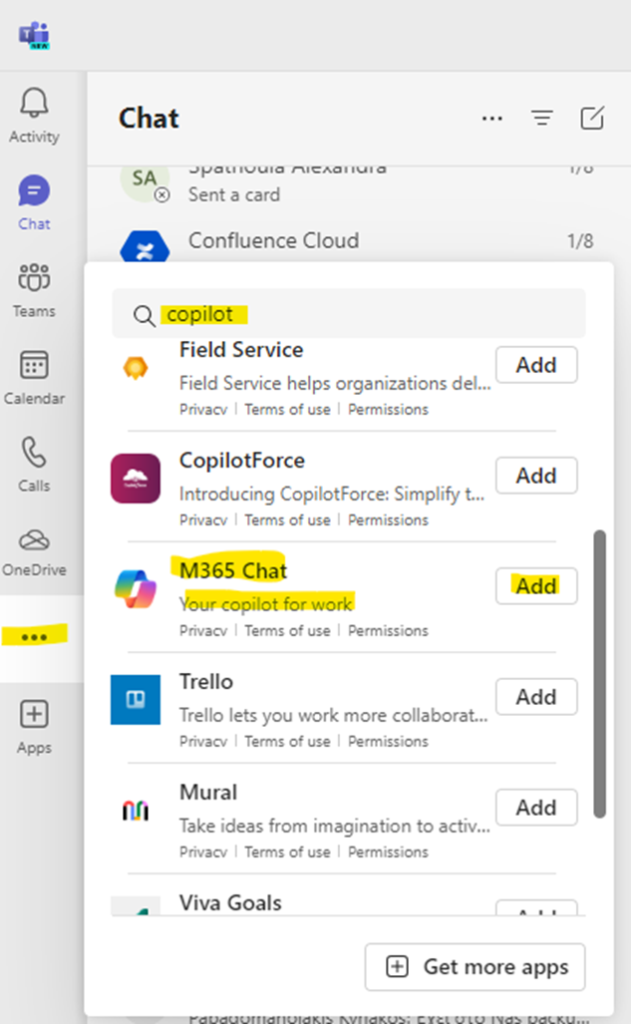
Select on the left side of Teams and find the M365 Chat that was just added.
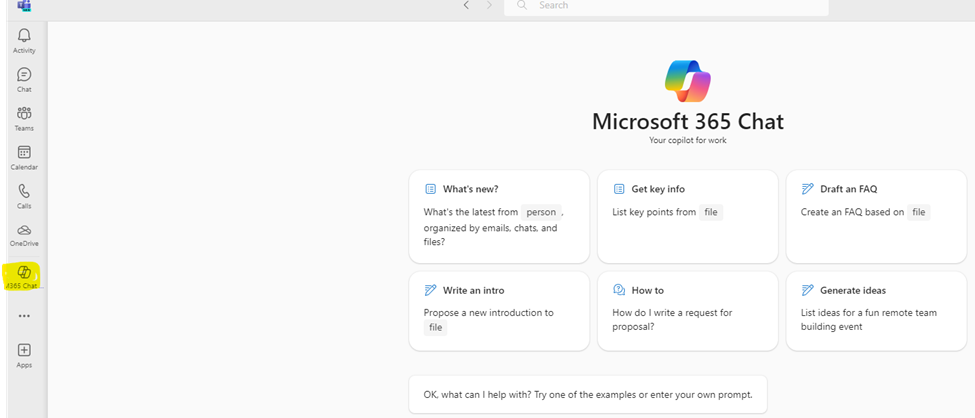
In the Copilot chat, type your prompt. For example, “Summarize my recent unread messages from [a person].”
Select Send.
Here are some suggestions for prompts you might want to try. Copy them or modify them to suit your needs.
What happened in my last meeting?
Catch up on unread chats.
Draft a message that OKRs are due next week.
Tell my team how we updated the product strategy.
Summarize the chats, emails, and documents about the [a customer] escalation that happened last night.
What is the next milestone on [a project]. Are there any risks? Help me brainstorm a list of some potential mitigations.
Write a planning overview in the style of [a file] that contains the timeline from [a different file] and incorporates the project list in the email from [a person].
More info:
https://learn.microsoft.com/en-us/microsoft-365-copilot/microsoft-365-copilot-requirements
https://support.microsoft.com/en-us/office/use-copilot-in-microsoft-teams-chat-and-channels

