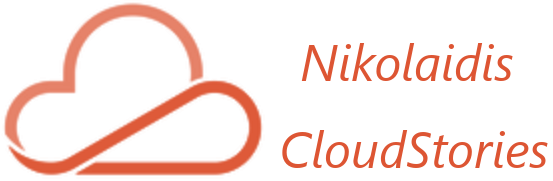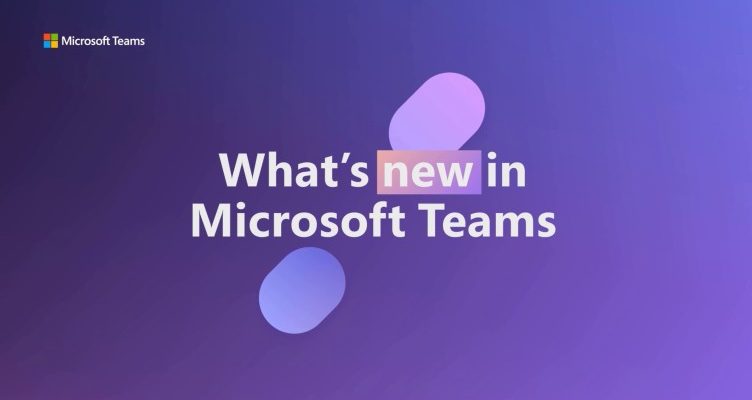Every month, as we all know, a constant flow of new features and updates are released in MS Teams. Since the rapid pace of updates, it is critical to stay on top of key feature updates and test them prior to being deployed. Enabling Teams Public preview is required to get early access to the latest updates before they are generally available! Individuals should enable the public preview on their desktop and web clients in order to see and test the new features. The Teams client can only be switched to public preview mode if the Teams Update policy is enabled in the Microsoft Teams Admin center.
How to Update Teams policy:
Sign-in to Teams admin center
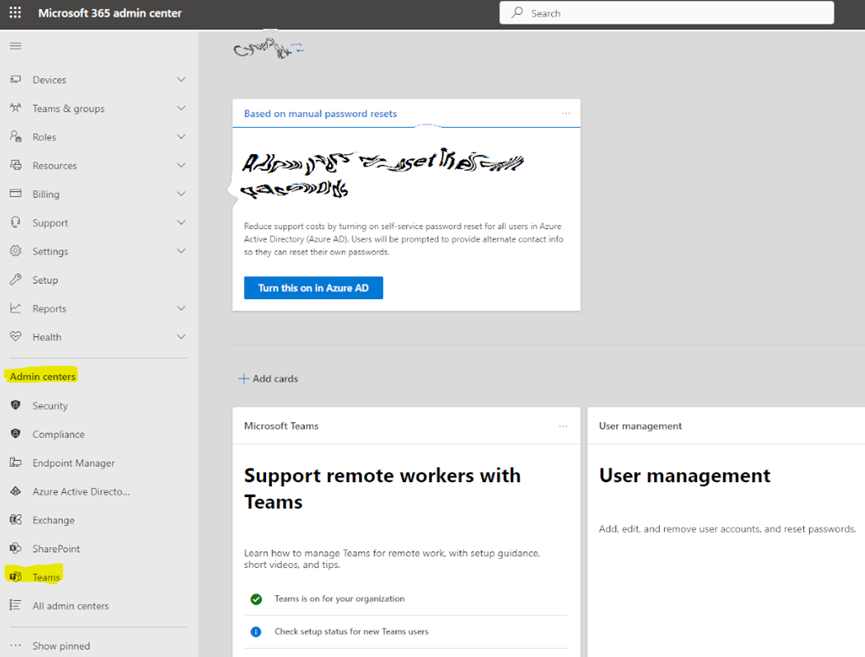
Navigate to Teams > Teams Update Policies
Click on Add policy
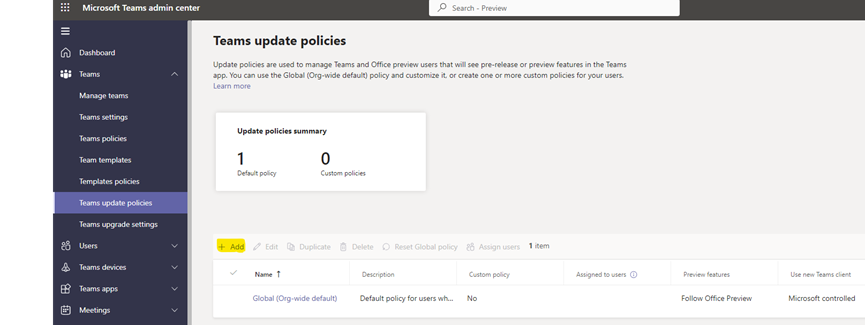
Give the policy a name and description
Under the Show preview features dropdown, choose Enabled
Select Apply. The changes will take up to 2 hours to be placed
The Show Preview dropdown menu contains the following options:
Follow Office Preview(default) – Users enrolled in the Office Current channel will automatically be enabled for public preview features. This option requires no further actions by the end user.
Not Enabled – Teams’ Public preview will not be available to end users.
Enabled – This option enables Teams public preview regardless of whether a user is enrolled in the Office Current channel. The end user must also opt into Teams public preview in the Teams app by following the steps mentioned below. There are two options for how to enable the feature for clients. An individual in Teams Client and using policies in bulk
How to switch Public Preview in bulk method:
On Teams Update Policies press the View users, search for a user or group and edit settings
Change the Update policy to a new one as you have already created
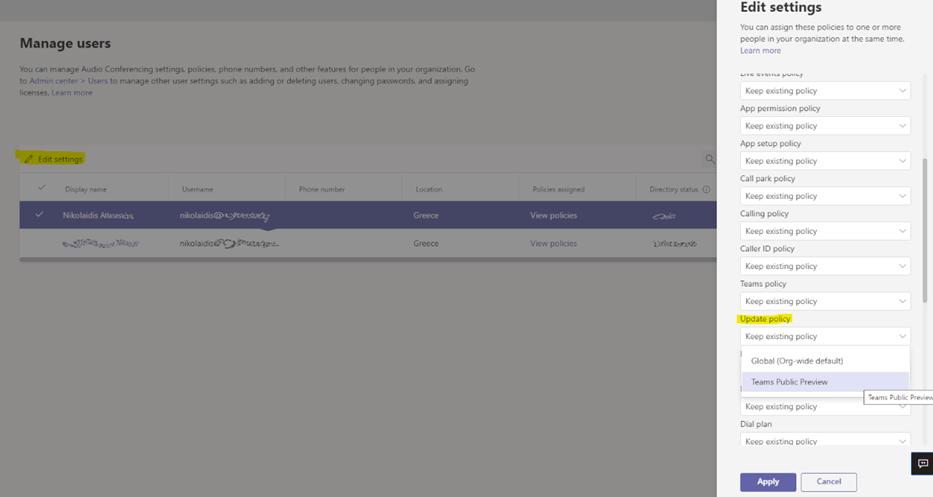
How to switch Public Preview in Teams Client:
Log into Microsoft Teams
Click the eclipse next to the profile picture Navigate to About > Public Preview
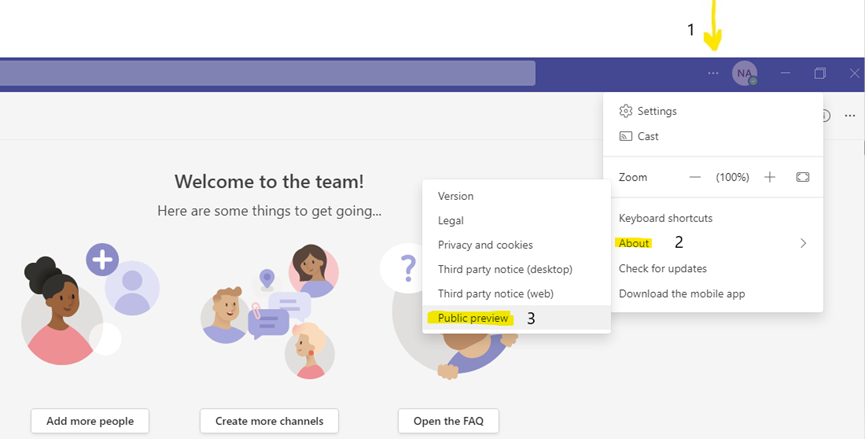
Confirm Switching to Public Preview to get early access to the new features in Microsoft Teams

In conclusion, Microsoft Teams’ public preview is enabled, and you may have access to all the latest features which are in the preview before they get generally available. Have a nice time!
More info:
More info about Teams:
Teams offer several management and monitoring tools for the Teams service as well as for user management within our company. Also, Teams gives us access to all of the Office 365 applications in one place, enhancing our productivity. Make calls and have video conferences right from Teams, as well as access files and documents in OneDrive and SharePoint. Everything should be in the same location when you’re working on a task at work. On this, Microsoft Teams does well. Messages, meetings, notes, and documents are all conveniently located in one location. Additionally, we have immediate, real-time access to team members who are online, which facilitates efficient communication. Along with the extensive web interface, Teams now offers mobile apps that allow for on-the-go collaboration and remote teammate communication. Teams is a straightforward and user-friendly tool that is accessible on Android, Windows, and iOS that enables text, voice, and video meetings with your team. These mobile versions are essential for Teams users and very well-liked in today’s technology workspaces. Even chat users from outside your company can be invited using their direct email. They will be identified as “guest” users, and this feature is useful for dealing with suppliers or other outside parties. Teams within your company can engage with clients, contractors, stakeholders, etc. by granting them access to your Teams’ existing teams and channels through this guest access. Admins may manage which features visitors have access to, giving you peace of mind that sensitive company data won’t be compromised. Teams is open to use by anybody having a personal or professional email account, like as Outlook or by other providers. About features, everyone in a team is the greatest approach to ensure that they see your message. All you need to do to notify someone is to put @ before their name. Simply add @team to the beginning of your message to notify everyone on your team when you need to attract their attention or pass along information. To let everyone in the channel know that you have posted something, you may also add @channel before your message. Team owners must permit @team and @channel mentions. This considerably reduces the time and effort needed to send individual messages. Additionally, it implies that team leaders can set up user roles, projects, and locations.
Also, the information you’ll need to effectively manage and keep track of your Teams deployment is outlined in this article.
Administrators. Teams administrator, Teams communications administrator, Teams communications support specialist, Teams communications support engineer, and Teams device administrator are among the available Teams admin jobs. Review the following table to see what each position can accomplish, and which PowerShell and Microsoft Teams admin tools are available to the admin.
The management area for Teams. It may be necessary for you to view or update the teams that your company has created for collaboration, or you may need to take corrective action like giving ownerless teams an owner. Both the Microsoft Teams admin center and the Microsoft Teams PowerShell module let you manage the teams used by your company. The admin center can be accessed at https://admin.microsoft.com. You should make sure that you are allocated one of the following roles if you want to have full administrative powers with global admin & teams admin roles.
More useful information to comprehend the distinctions between guest and external access, as well as the capabilities offered by each. External access is a sort of federation that enables users to look up, contact, and interact with individuals working for other companies. These people need to be invited as guests in order to join a team. We can invite individuals from outside your company to join a team by using guest access.
The Teams features that are accessible to users in your company are managed by policies, which we use as an admin. Policies regarding calling, meeting policies, and messaging policies, to name a few, are a few examples. Users within organizations might be of many categories and have distinct needs. By establishing and assigning custom policies, we can modify the policy settings for various user groups according to their requirements. Teams provide a number of options to assign policies to users so that you can manage policies in your business with ease. Directly assign a policy to users, either one at a time through a batch assignment or all at once, or to a group that includes the users. Using policy packages, you may also assign a pre-set group of policies to members of our company that play similar responsibilities. The choice you select is based on how many policies you are managing and how many people you are assigning policies to. The majority of users in your company are subject to global (or org-wide default) policies. Only users who need certain policies must have them assigned to them.

Thanos is an IT Manager that led Intralot the cloud migration project to Microsoft Azure. The project was the largest migration in Central and Eastern Europe (CEE Region) to Microsoft Azure for the year 2021. Manage and lead large IT projects, including the design and deployment of existing – new IT systems and services. Responsible for leading, developing, and managing the staff that develops, supports and maintains technical solutions within the Group Enterprise IT consists of the Systems Engineer Team, Network Team, and End Users Support Teams. Also, I operate as a technical lead and subject matter expert in providing end-to-end engineering advice and support in respect of one or more areas of Complex Infrastructure systems services. Skilled in a variety of Suites, Computer Science, IAAS, and Strong information technology professional.
MSc in CyberSecurity at the University of West Attica, Bachelor focused in Computer Science at the Hellenic Open University. Certified by Microsoft, VMware, PeopleCert: ITIL, MCP, VCP, Azure Fundamentals, Azure Virtual Desktop Specialty, Azure Administrator Associate, Azure Security Engineer Associate, Microsoft Azure Solution Architect Expert.