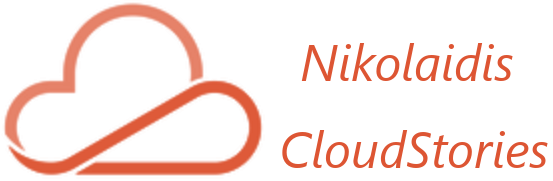A domain is a unique name that appears after the @ symbol in email addresses and after the www. symbol in web addresses. It usually consists of your company’s name and a standard Internet suffix. One of the main tasks we should do when we create a new tenant is how to add our domain to Microsoft 365. Furthermore, our company might need multiple domain names for different purposes, so let’s find an easy way to achieve it!
Microsoft 365 provides to Domain Name Administrator or Global Administrator the ability to add, modify or remove domains. These changes affect the whole tenant. Customized administrators or regular users won’t be able to make these changes.
In the Microsoft 365 admin center, choose Settings and select domains
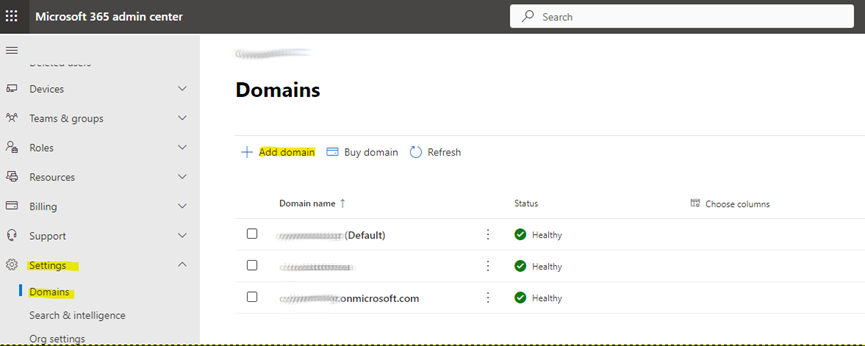
Under domain set up, select Add domain
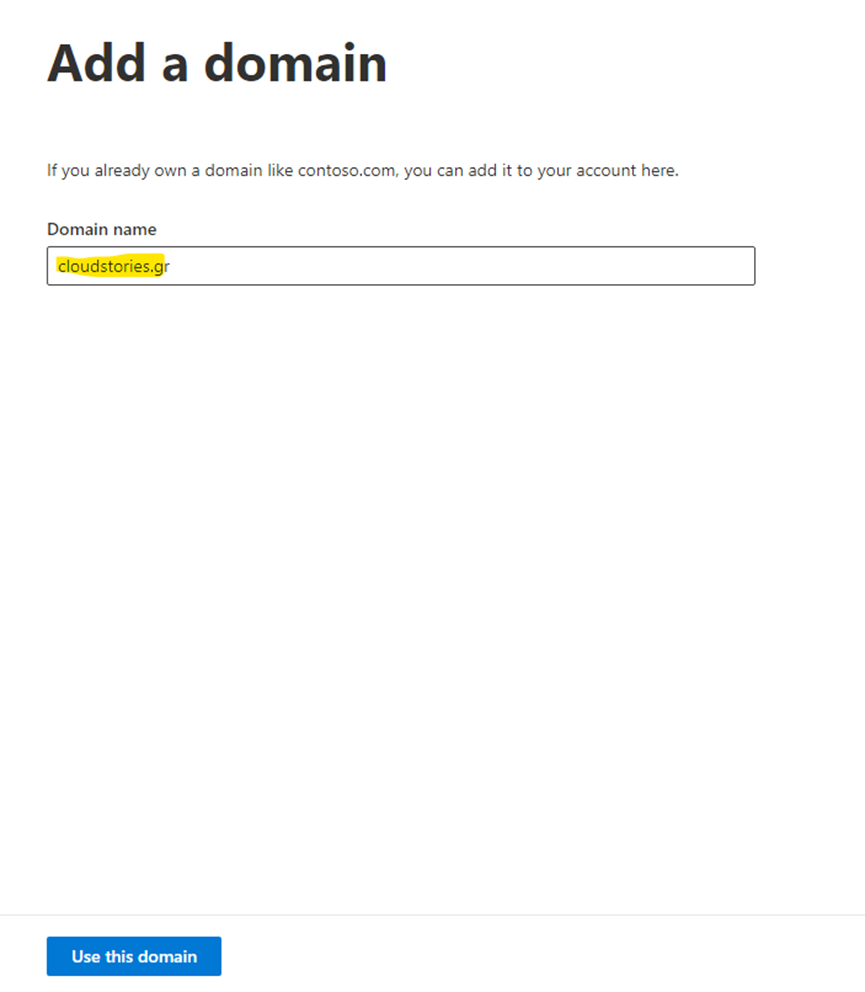
Enter the new domain name that you want to add, and then select use this domain
In my example I added my domain cloudstories.gr.
We must create at least 4 Public DNS Records on our registrar side.
First, we must create a TXT record to verify our domain.


The verification step will be completed shortly, while we must create the other 3 Public DNS Records according to the wizard
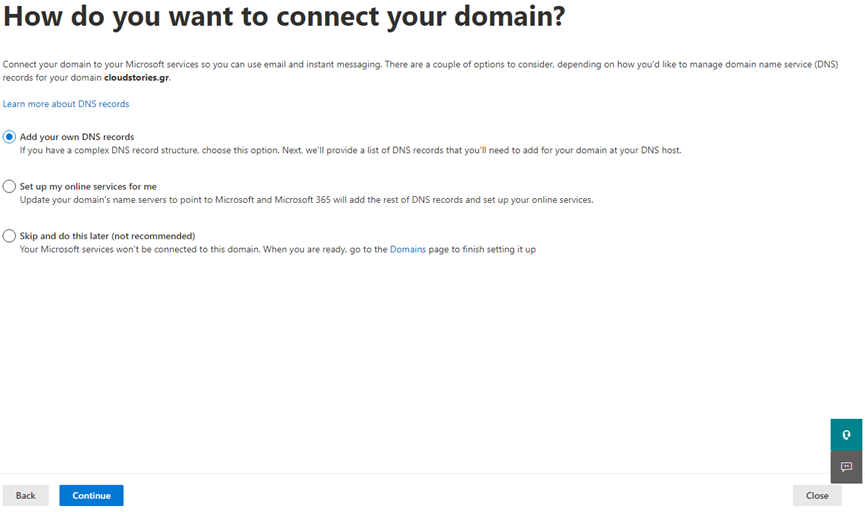
We will add our DNS records according to the procedure:
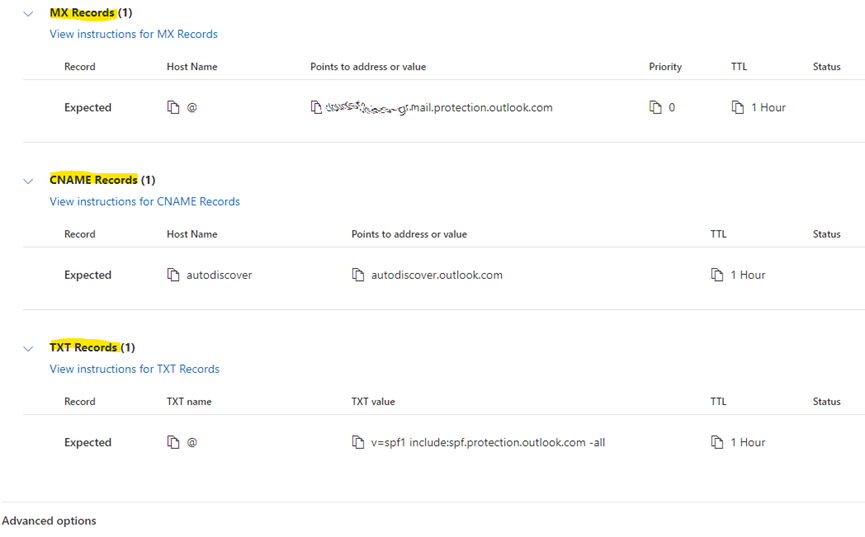
Microsoft 365 will try to verify the DNS records, when the procedure is done, the domain configuration progress will be finished
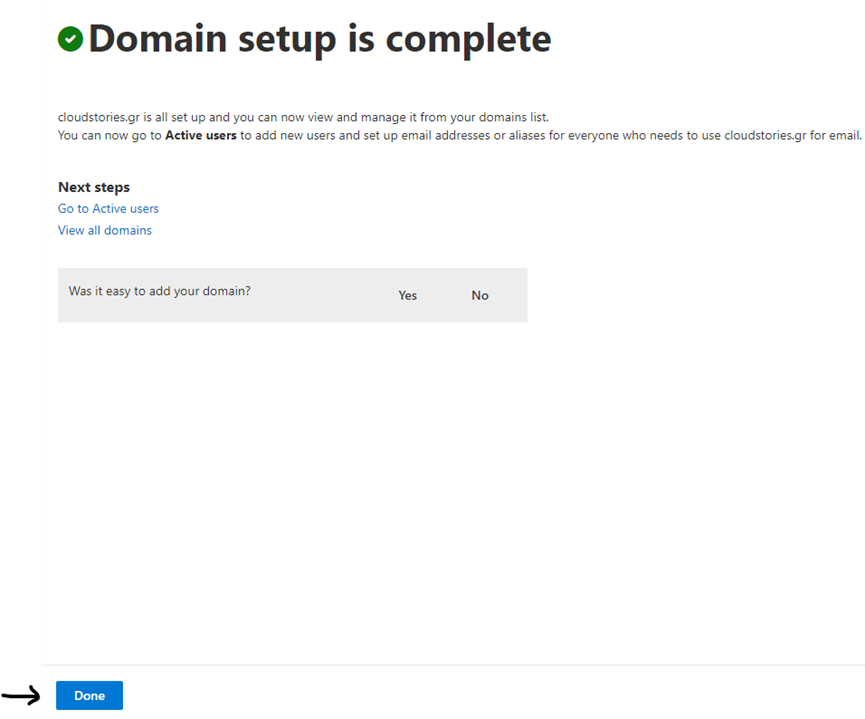
Now, all new emails for anyone who uses our domain will come to Microsoft 365. Furthermore, we can send emails as the SPF to help prevent spoofing is designed. We may also set up DKIM and DMARC for Microsoft 365.
More info:
https://learn.microsoft.com/el-gr/microsoft-365/admin/setup/add-domain?view=o365-worldwide

Thanos is an IT Manager that led Intralot the cloud migration project to Microsoft Azure. The project was the largest migration in Central and Eastern Europe (CEE Region) to Microsoft Azure for the year 2021. Manage and lead large IT projects, including the design and deployment of existing – new IT systems and services. Responsible for leading, developing, and managing the staff that develops, supports and maintains technical solutions within the Group Enterprise IT consists of the Systems Engineer Team, Network Team, and End Users Support Teams. Also, I operate as a technical lead and subject matter expert in providing end-to-end engineering advice and support in respect of one or more areas of Complex Infrastructure systems services. Skilled in a variety of Suites, Computer Science, IAAS, and Strong information technology professional.
MSc in CyberSecurity at the University of West Attica, Bachelor focused in Computer Science at the Hellenic Open University. Certified by Microsoft, VMware, PeopleCert: ITIL, MCP, VCP, Azure Fundamentals, Azure Virtual Desktop Specialty, Azure Administrator Associate, Azure Security Engineer Associate, Microsoft Azure Solution Architect Expert.